Issue
Some users are presented with this error message upon opening a pre-existing power query.
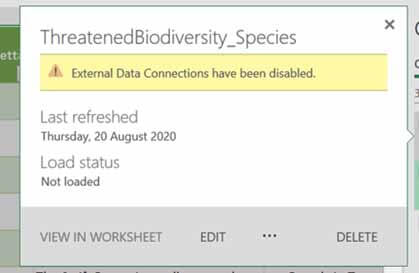
Figure 1: Error message
Solution
Follow these steps to resolve this issue:
- In Excel, go to File > Options > Trust Centre > Trust Centre Settings > External Content.
- Make sure the security settings for Data Connections, Workbook Links and Linked Data types are set to 'Prompt user …'
- Click 'OK'.
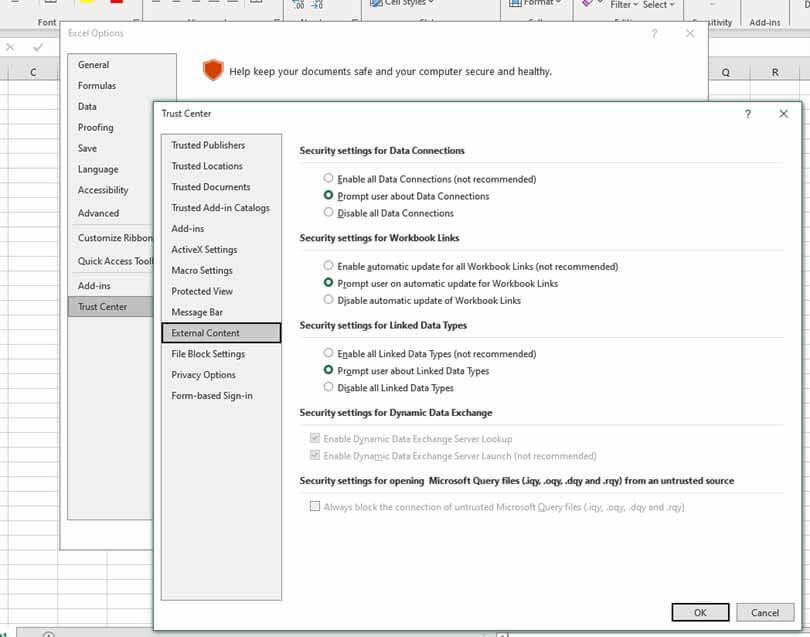
Figure 2: Security settings screen
4. Reopen the power query to apply the security setting changes.
5. Remember to refresh the power query as required by clicking 'Enable Content' and 'Refresh All'.
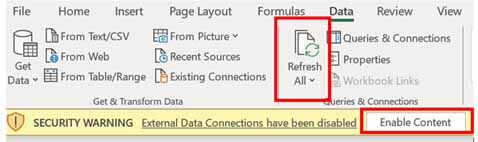
Figure 3: Refresh All tab
More information
All BioNet power queries are available on our BioNet resources page.
For further assistance, please contact the BioNet team at [email protected].